Instruction
Setting up two-factor authentication (2FA) in the GEO Pay dashboard
To activate two-factor authentication (2FA), follow these steps:
1. Open the Settings section in the side menu
2. Go to the Security subsection
3. In the "Two-factor authentication" section - click the "Turn On" button
2. Go to the Security subsection
3. In the "Two-factor authentication" section - click the "Turn On" button
4. Depending on your device, download Google Authenticator
5. In Google Authenticator, click “Add account” and choose one of the following methods: scan a QR-code or enter a key
5. In Google Authenticator, click “Add account” and choose one of the following methods: scan a QR-code or enter a key
6. On the GEO Pay page, click the "Continue" button
7. Use the text key or QR-code generated by GEO Pay to get a temporary 6-digit code in Google Authenticator
8. On the Geo Pay page, click the "Continue" button
8. On the Geo Pay page, click the "Continue" button
9. In the 2FA activation window, paste the 6-digit code copied from Google Authenticator and click "Continue"
That's it, two-factor authentication of your GEO Pay account is activated!
That's it, two-factor authentication of your GEO Pay account is activated!
When you have activated two-factor authentication, you can get backup codes by entering a temporary 6-digit code and clicking "Generate"
Backup codes can be used once if your phone is not available. You can always generate new codes again
You can also always turn off two-factor authentication. To confirm this action, you need to enter the 6-digit code
