
Guideline
Deposit and withdrawal of USDT through TRON Network TRC20
Guideline
Deposit and withdrawal of USDT through TRON Network TRC20 in the GEO Wallet app
Connecting the USDT wallet in the GEO Pay account
Top-up of USDT GEO Pay balance through TRON Network TRC20
Make sure you are sending USDT on the Tron Network. Otherwise, you may lose your assets. We remind you that transactions in the Tron Network are irreversible.
Withdrawal of USDT from GEO Pay balance through TRON Network TRC20
Make sure that you have specified the correct address exactly from the Tron Network. Otherwise, you may lose your assets. We remind you that transactions in the Tron Network are irreversible.
Expect USDT to be credited to your Tron Network TRC-20 wallet balance. Transaction history and transaction details can be tracked in the "History" section.